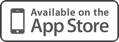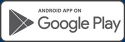Samsung Pay
Relax ... we support Samsung Pay.
Basics
What is Samsung Pay?
Samsung Pay is a mobile wallet that can store credit cards, debit cards, gift cards, loyalty cards, etc. It allows you to pay for purchases at participating
merchants with a Samsung device by placing your device near the payment terminal.
How does Samsung Pay work?
Samsung Pay uses Near Field Communication (NFC) technology
to process payments at tap-to-pay terminals. The system also works with almost all other older magnetic stripe terminals that are utilized by many U.S. merchants. Samsung Pay uses Magnetic
Secure Transmission (MST) for these transactions. The device emits a magnetic signal that simulates the magnetic strip on the back of the credit or debit card.
Where can I use Samsung Pay?
Samsung Pay is accepted virtually anywhere you can swipe or tap you card.
- In-store purchases – Samsung Pay will work with almost all point of sale systems:
- NFC
- Magnetic stripe
- EMV
- In-app purchases – You can also use Samsung Pay within various apps for purchases. However, it will not work with readers where you have to physically insert your card into a slot such as those at gas stations or ATMs.
What mobile devices are eligible for Samsung Pay?
Samsung Pay works with higher end Samsung phones:
- Galaxy S7
- S7 Edge
- S6 Edge+
- S6
- S6 Edge
- Galaxy Note 5
Additionally, the phone needs to be on one of the following carriers in the United States:
- AT&T
- Sprint
- T-Mobile
- US Cellular
- Verizon
How can I get Samsung Pay?
Using an eligible device, access the Google Play store and download the Samsung Pay app (Newer devices may have the app pre-loaded.) The app
will allow you to add and remove cards, view recent transactions, and view card information.
Which Unicom Savings Bank Cards can I use with Samsung Pay?
All Unicom Savings Bank Visa Credit and Debit Cards are available to use with Samsung Pay.
Is Samsung Pay free?
Yes, be aware that message and data rates may apply, depending on your data plan.
Can I opt out of Samsung Pay at any time?
Yes, you can add and remove cards as needed.
Can I use Samsung Pay internationally?
Using Samsung Pay outside of the U.S. is dependent on your payment card issuer’s policies. If you can use your physical card internationally,
you should be able to use Samsung Pay to make a payment.
Will I continue to earn CURewards® with my Unicom Savings Bank Visa Credit Card using Samsung Pay?
You will continue to earn CURewards® points for purchases made using your physical
card as well as purchases via Samsung Pay.
Can I use Samsung Pay with my Samsung Wear device?
Yes, Samsung Pay is available with the Gear S2.
Adding/Removing a Card
How do I add my Unicom Savings Bank Visa Credit and Debit Card to Samsung Pay?
Using an eligible Samsung mobile device, Unicom Savings Bank Visa Credit and Debit Cards can be managed within
Samsung Pay.
- Open the Samsung Pay app and select “Add a Credit or Debit Card” (if adding an additional card, select the “Add Another Card” option).
- Use the device camera to capture your card information or enter it manually.
- Review and accept the Terms & Conditions.
- To verify the new card information, you will be prompted to contact our card provider and speak to a Representative prior to completing the set up process. If our card provider is not able to verify your account information, the Representative will instruct you to contact a Card Service Representative at Unicom Savings Bank.
- Once verified, your Unicom Savings Bank Visa Credit and Debit Cards will be ready to use with Samsung Pay on your mobile device.
What if I already have my Unicom Savings Bank Visa Credit or Debit card enrolled with a Google Account?
- If a Unicom Savings Bank Visa Credit or Debit Card is already enrolled with a Google account, import it into Samsung Pay as your first card by selecting it from the on-screen list and confirming the security code on the back of your card.
- Review and accept the Terms & Conditions.
- Once verified, your Credit or Debit Card will be ready to use with Samsung Pay on your mobile device.
How do I remove a card from Samsung Pay?
Removing the card from Samsung Pay only deletes it from the app and the card can be added back at any time.
- Select the card in the Samsung Pay app and tap the “Delete Card” option.
- Verify your fingerprint or PIN to confirm the deletion.
- Select OK
Using Samsung Pay
Do I need to be connected to the internet to perform transactions?
For in-store payments you will be able to make up to 10 payments without a data connection. However,
you will need an active data connection to add a card or to access transaction history.
How do I return an item I purchased using Samsung Pay?
The return process will vary by merchant; however, you may need to present a receipt or virtual account number for
the return. Your virtual account number is accessed through the Samsung Pay app. To complete the transaction, place your Samsung device near the payment terminal and wait for confirmation
that the return has been processed.
What is Samsung Simple Pay?
Simple Pay is a quick and easy way to access your payment cards without opening the Samsung Pay app. You can open Simple Pay from the Home screen,
apps menu or lock screen. Additionally, you can choose which cards are displayed in Simple Pay. The last payment card used will display for each transaction. Swipe left or right to use a
different payment card.
How do I use Samsung Pay?
When making in-store purchases with Samsung Pay:
- Select your card – from the lock screen, swipe up from the Samsung Pay bar.
- Authenticate your fingerprint or enter your PIN.
- Tap to pay – place the device against the payment terminal.
- You will receive a merchant receipt as well as an electronic notification on your device.
- Your experience may vary by merchant. If asked to verify the last four digits of your card number when making a purchase, provide the merchant with the last four digits of the device account number (for further information, see the Security section below regarding tokenization). This number can be found within the app by viewing the desired card. You may also be asked to provide a signature or debit card PIN to complete your transaction.
How do I make a payment with a different card?
Once the card is loaded in Samsung Pay, swipe up from the bottom of the Home screen and swipe left or right to access the
necessary payment card.
How will a Samsung Pay transaction appear on my Unicom Savings Bank statement?
The transaction description varies based on the merchant.
Can Samsung Pay be used for recurring charges, subscriptions or bills?
This service is not currently available.
Security
How will Samsung Pay keep my information protected?
Tokenization and virtual account numbers are utilized with Samsung Pay. Your personal account and card data are never
stored on the physical device or shared with merchants. Each time a purchase is made, the device sends a 16 digit token (that represents the credit or debit card number) and a one-time code
that's generated by the device's encryption key. Additionally, Samsung Pay is protected by your Samsung Pay PIN or fingerprint.
What is a virtual account number?
All payment cards stored in Samsung Pay are assigned a virtual account number. This specific number is used instead of the actual card
number when you make a purchase. The device account number along with a dynamic transaction-specific security code is used to process your payment. This means that your actual credit or debit
card number is never shared with merchants or transmitted with the payment. Select the card within Samsung Pay to view the last four digits of the virtual account number.
What should I do when I receive a new, replacement or renewed card?
When a card is reissued (e.g., new card number, new expiration date, etc.) you must perform the steps
of removing and adding a card to Samsung Pay. If your Samsung Pay device is ever lost or stolen, you can use Samsung Find My Mobile to remotely suspend or delete your Unicom Savings Bank Visa Credit
or Debit Card from Samsung Pay or call Unicom Savings Bank using the number found on the back of your card to suspend it for you. You can continue to make purchases using your physical card even when
the device account number is suspended for Samsung Pay.
Why does my card image in Samsung Pay look different from my physical card?
Your card image in Samsung Pay is a digital representation of your physical Switz Financial
Corporation Visa Credit or Debit Card. The image you see in Samsung Pay may not be an exact copy of your Unicom Savings Bank card.
What happens if I replace, update or lose my Samsung mobile device?
If you replace or update your Samsung mobile device, your Unicom Savings Bank Visa Credit and Debit Cards enrolled
in Samsung Pay will not be automatically transferred to the new device. You will need to set up Samsung Pay again and add your cards to the new device. If your Samsung device is ever lost
or stolen, you can use “Find My Mobile” service to remotely suspend or delete your Unicom Savings Bank Visa and Debit Card from Samsung Pay. Since your payment information is never stored on your
device, there's no need to cancel your card. You can continue to make purchases using your physical card even when the device account number is suspended on Samsung Pay.
What payment information will be on my receipt?
Receipts will look the same as they always have; however, receipts created from virtual account usage will display the last
four digits of the virtual account number, not your actual card account number.
Questions & Information
Who do I contact for general questions about my digital account number?
Please contact Unicom Savings Bank at +1 (510) 880 4336.
Click here for more information on Samsung Pay
Click here for more information on Find My Mobile
Samsung®, Samsung Pay®, Samsung Galaxy S6®, Samsung Galaxy S6 edge®, Samsung Galaxy S6 edge+®, and Samsung Galaxy Note® 5 are
registered trademarks of Samsung Electronics Co., Ltd.
Only compatible with select cards, carriers and Samsung devices; see the Samsung Pay Support page for compatibility information.